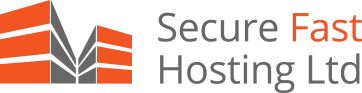This tutorial will help you set up the Mozilla Thunderbird™ e-mail client to work with your e-mail account.
Difference between POP3 and IMAP are following, with IMAP is used for same mail account on multiple devices. Whenever you read an email on one device, that is synced to the IMAP server and then synced down to all the other devices and marked as read on every device. POP3, on the other hand, downloads the emails to a client then (typically) deletes it from the server. So this means if you get an email whilst you are out and about on your mobile phone and read it, you will not get it on your desktop PC.

2. Select Email account, and then click Next.

3. Enter your name and e-mail address. (e.g. me@mydomain.co.uk
We are using @mydomain.co.uk as an EXAMPLE instead of this domain name you will have to use your own which is provided to you)

4. Select POP or IMAP as the type of incoming server you are using. Your incoming server is mail.mydomain.co.uk for POP, or mail.mydomain.co.uk for IMAP. Click Next.

5. Enter your e-mail address for the Incoming User Name, and Outgoing User Name. Click Next.

6. Enter a name for your email account and click Next.

7. Verify your account information and click Finish.
8. In the Account Settings window, select Outgoing Server listed below your new account.
9. Select Use name and password and enter your e-mail address. Thunderbird will ask you for your password the first time you try to send mail. Click OK.